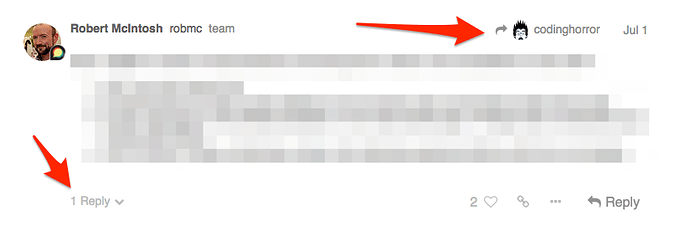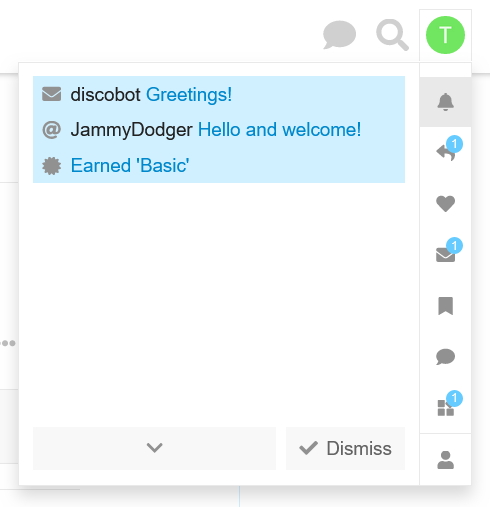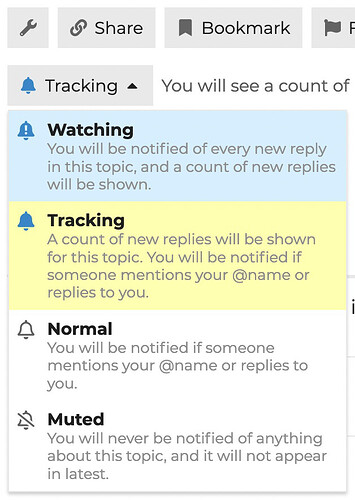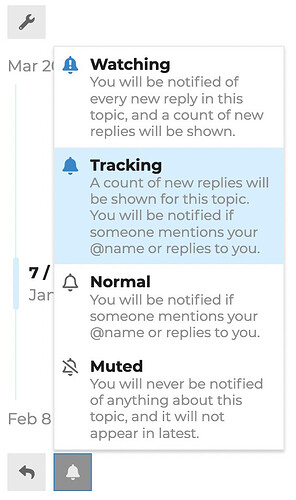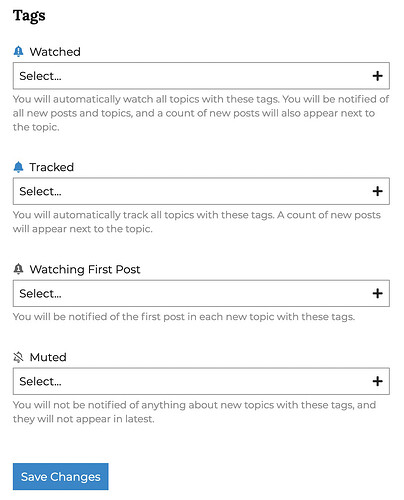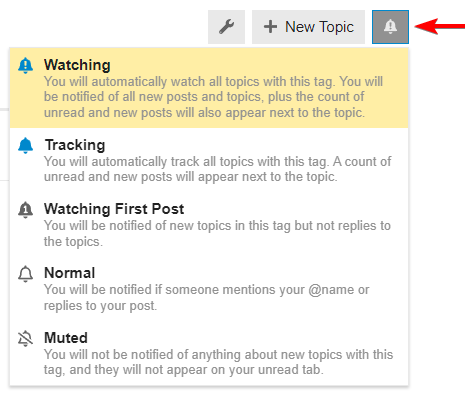Daily Maverick Connect is a digital town square where you can discuss what you have read in the news, organise around interests and concerns, and build your professional network.
These conversations are housed in various hubs and subhubs, which are organised around themes that speak to all areas of life.
Here is a quick round-up of our hubs:
Newsroom: Be a newsroom partner. Help us do impactful journalism.
Maverick Citizen: Join hands in your communities and mobilise around causes working to make South Africa a better place.
Our Beautiful Planet: Become environmentally smarter and celebrate our beautiful planet.
Professional Network. Build your professional network, share leads and needs and connect with other business Maverii.
Social Hub: Join the social hub for a fuller, happier and healthier life.
Locations: Connect with your local community. Don’t see your town on the list yet? Start the conversation.
General: Come hang out with us – don’t forget to bring your inner analyst, comic and critic.
Inside a hub or a subhub, join a conversation or start one of your own.
Getting Started
- Familiarise yourself with the community guidelines
- Set up your profile using your real name, add a profile picture and some information about yourself.
- Introduce yourself to the community and meet your fellow Mavericks in the ‘Introduce yourself’ page.
- Explore the Daily Maverick Connect hubs under ‘All hubs’ and join a conversation.
- Join your local conversation in the ‘Locations’ hub.
- Search for topics and conversations using the ‘Search’ bar or by browsing ‘Tags’.
- Find your people by browsing the ‘Users’ directory.
- Reach out to other users through the ‘Messages’ function or by chatting in the ‘Channels’ page.
- Know someone who would love Daily Maverick Connect? Invite them through the ‘Invite’ function.
Taking Part in Conversations
Replying
Press any Reply button to open the editor. You can continue reading or navigate to different topics while composing your reply:
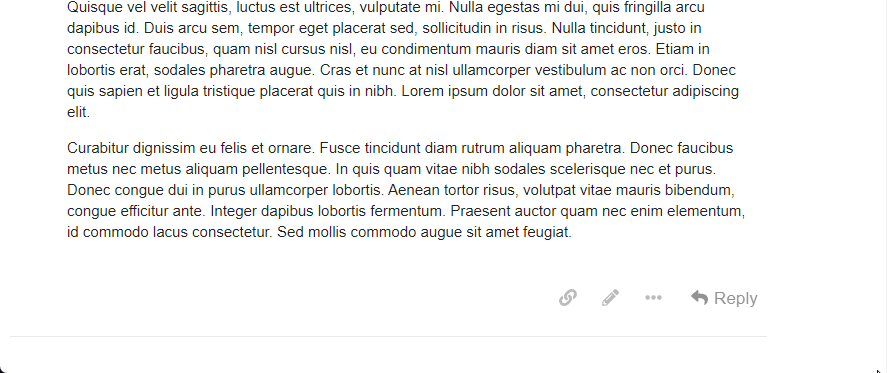
-
Replies to a specific post are linked to that post:
-
If your reply is next in chronological order, it appears next.
-
If not, your post has a link to the previous post for context, and the original post shows a count of replies.
Drafts
Drafts are automatically saved. If minimised or if you navigate away, the editor can be reopened by returning to the topic or clicking the highlighted bar at the bottom of your browser.
Quoting
To insert a quote, select the text you wish to quote, then press the Quote button that pops up. Repeat for multiple quotes from different posts or users:
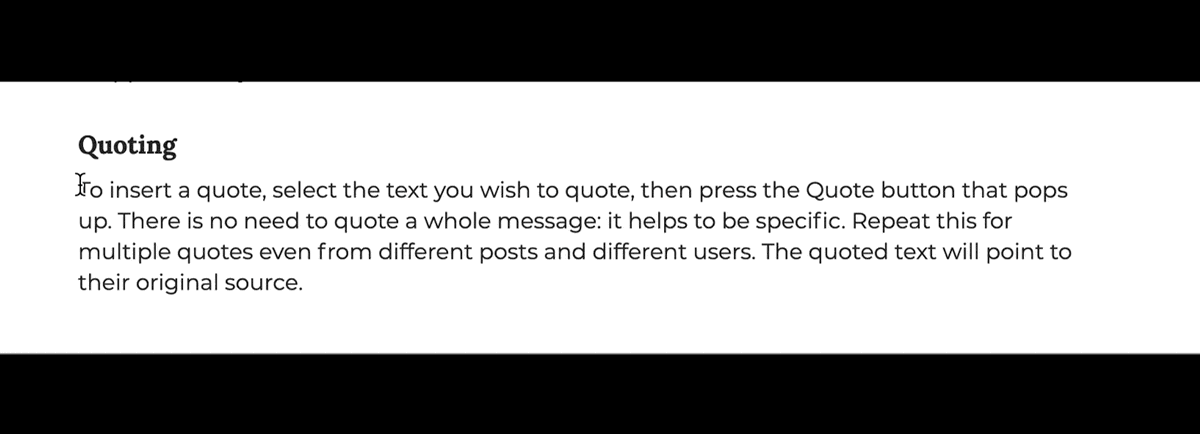
Mentioning
Notify someone by mentioning their name. Type @ to select a username:
Emoji
To use emojis, press the emoji button in the editor or type : to match by name or traditional smileys. Use the more option for the full list:
Formatting
You can format your reply using simple HTML, BBCode, or Markdown. For example:
This is <b>bold</b>.
This is [b]bold[/b].
This is **bold**.
For more formatting tips, try this 10-minute markdown tutorial.
Actions and Reactions
At the bottom of each post, you will find action buttons:

-
Like: Show appreciation for the post.
-
Link: Copy a permalink to the reply or topic.
-
The “…” button will show more actions, such as Flag, Edit, and Bookmark:

Notifications
When someone interacts with you directly, a number will appear over your profile picture. For personal messages, an envelope will appear instead. To receive desktop or Android push notifications, allow the site to send you notifications through your browser.
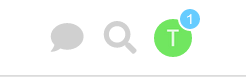
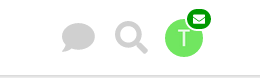
Topic Notifications
Change notification levels for any topic via the notification control at the bottom of the topic:
Or on the timeline on the right:
Hub Notifications
Set notification levels per hub from your user preferences or the hub page:
Tag Notifications
Set notification levels per tag via your user preferences on your profile page (Under “Tracking”):
If you are in a hub or tag page on which you have set a notification setting, you can change it by clicking the bell icon next to the New Topic button: